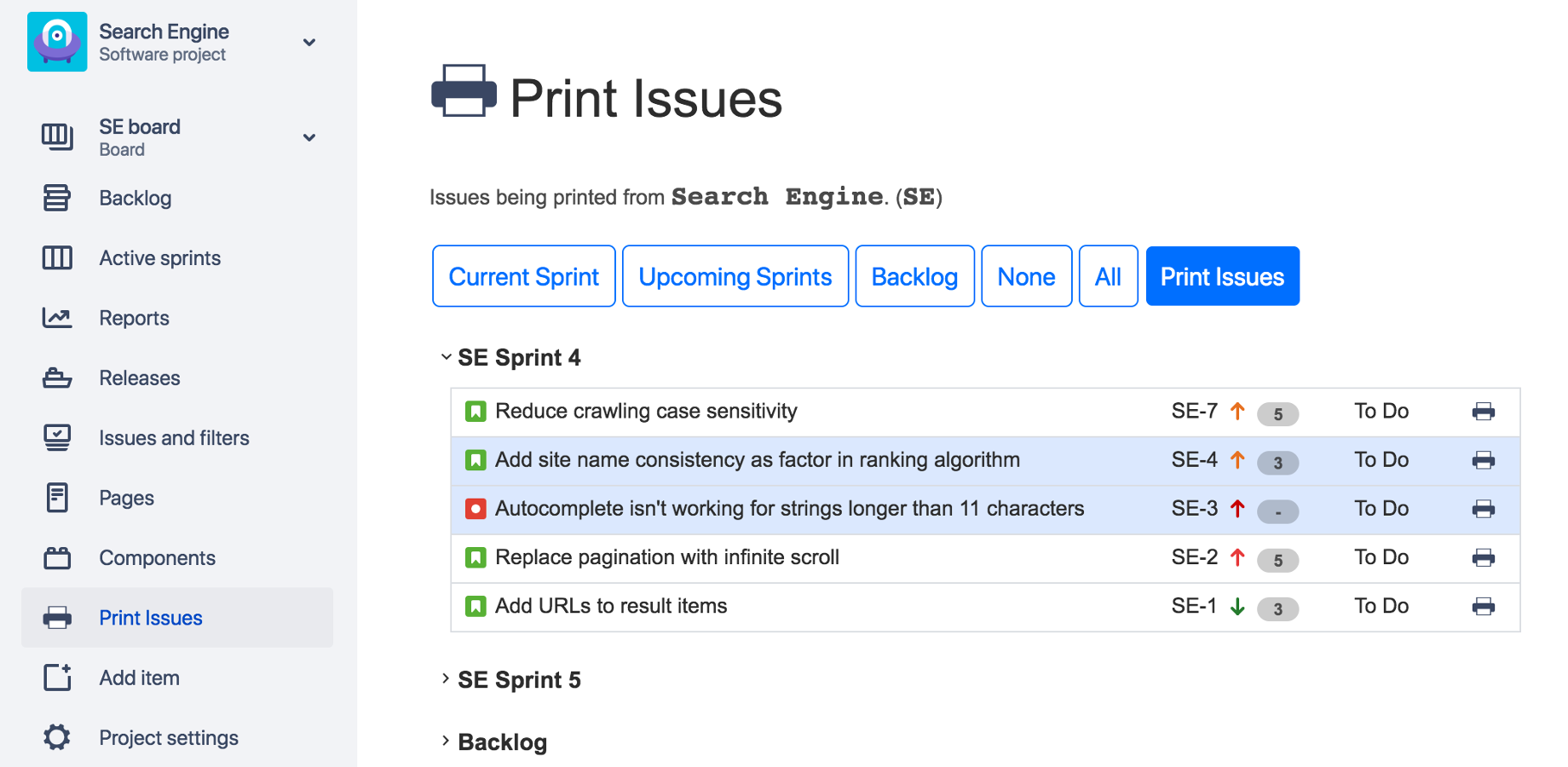
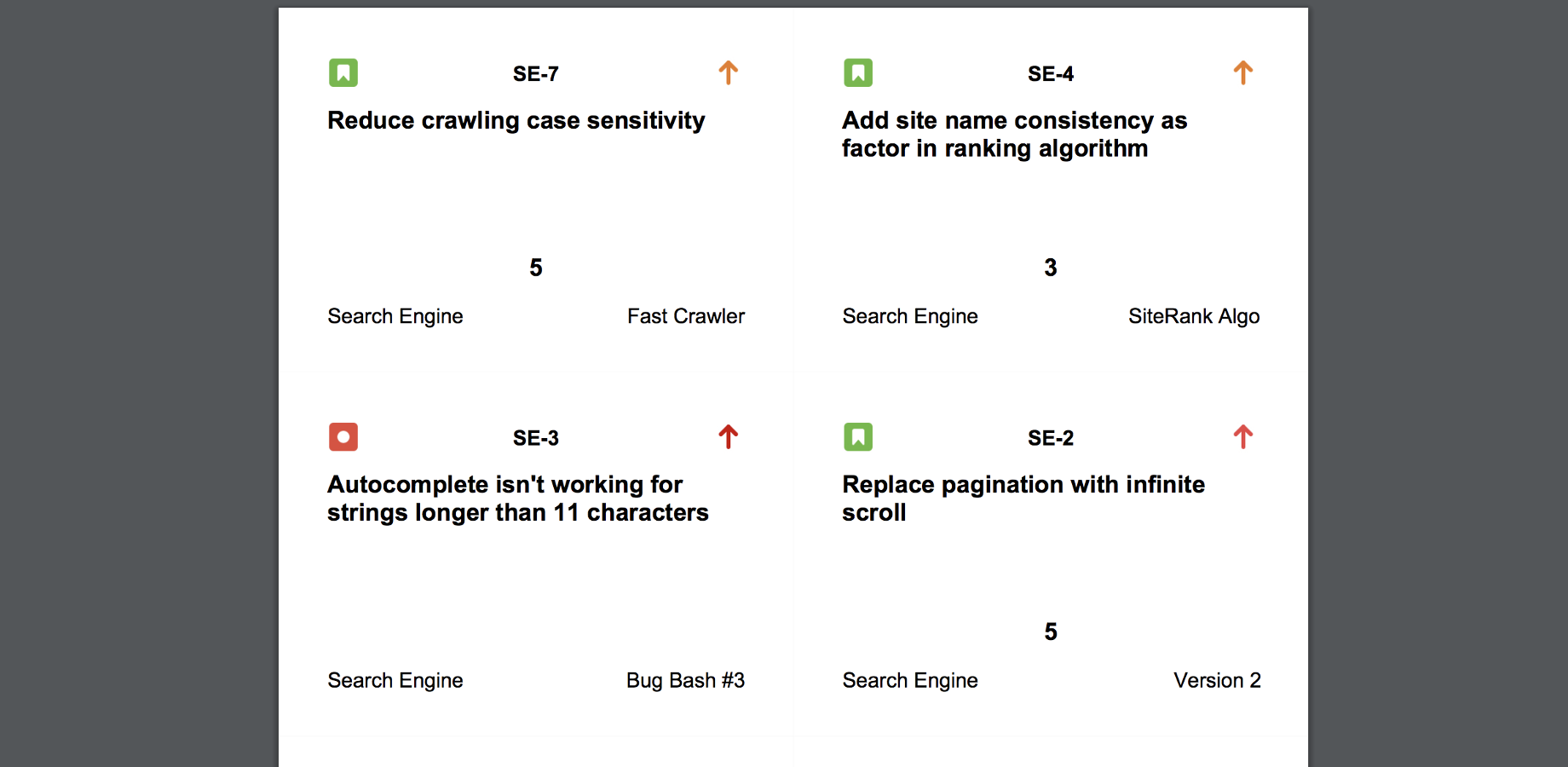
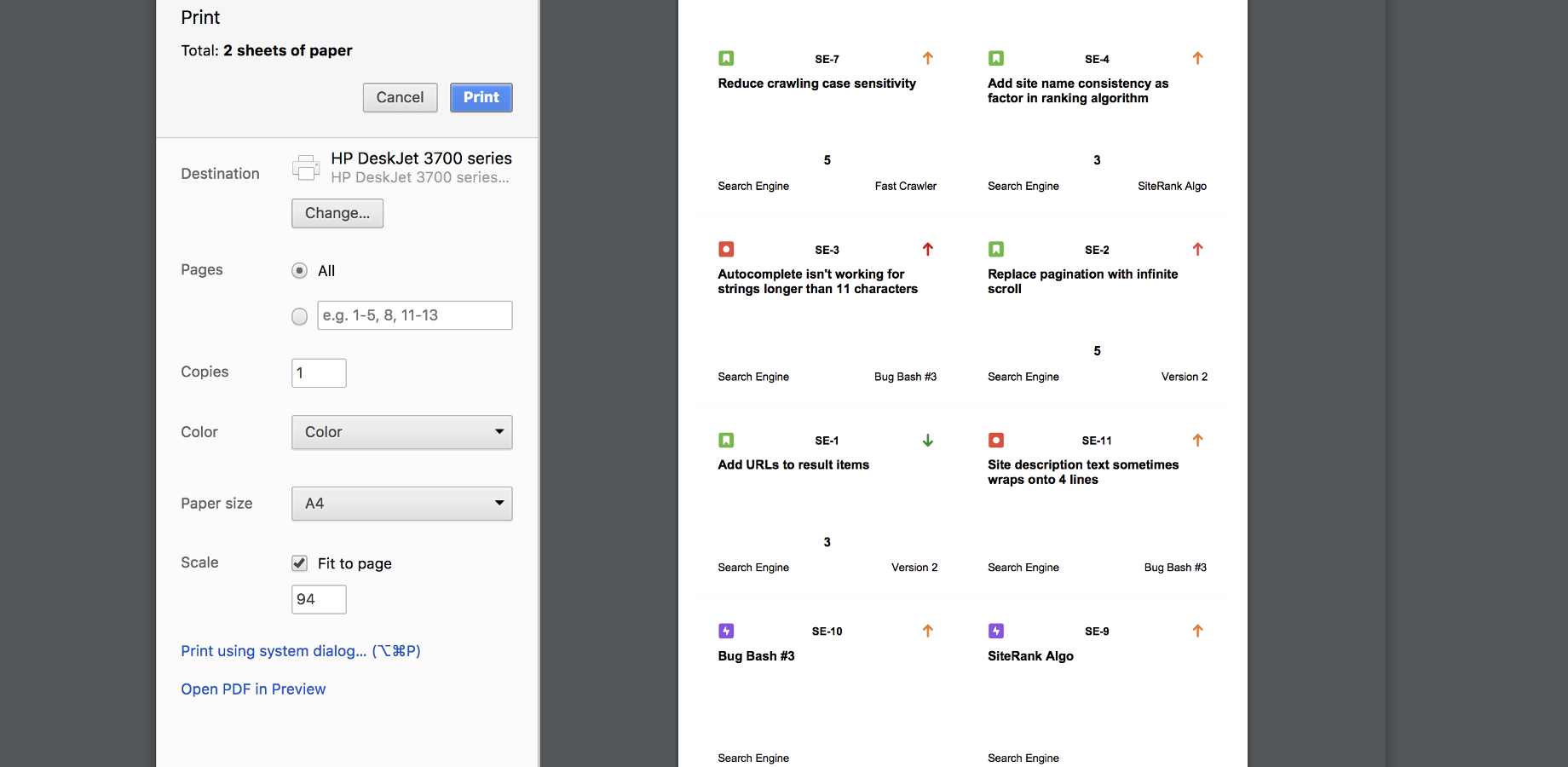
Print Issues for Jira prints issues from Jira onto A4 pages for easy cutting & use on a physical board.
You can install Print Issues for Jira from the Atlassian Marketplace.
Once you have installed Print Issues for Jira, you can print issues from any Jira project easily by following these steps:
You can also find Print Issues in Reports for projects with Reports enabled.
For now, Print Issues will only print issues onto A4 sized paper.
Print Issues allow fine control over which issues are being printed, but also provides shortcut buttons to select the current sprint, upcoming sprints, or the backlog. To select/unselect an issue for printing, use the checkbox alongside each issue.
Print Issues for Jira includes these fields on printed issues:
Print Issues puts up to 8 Jira issues onto each A4 page.
For information about the security of data in Print Issues and privacy, please refer to our Data Security & Privacy statement.
For any enquiries or feedback, please find our contact details on our Atlassian Marketplace page.